System requirement for WordPress
- Database - MySQL 5.0+
- Web server -
- WAMP (Windows)
- LAMP (Linux)
- XAMP (Multiple-Platform)
- MAMP (Macintosh)
- Operation System - Cross Platform
- Browser Support - IE (Internet Explorer 8+), Firefox, Google Chrome, Safari, Opera
Download WordPress
When you open The link https://WordPress/Download/,you will get to see a screen as the following snapshot -
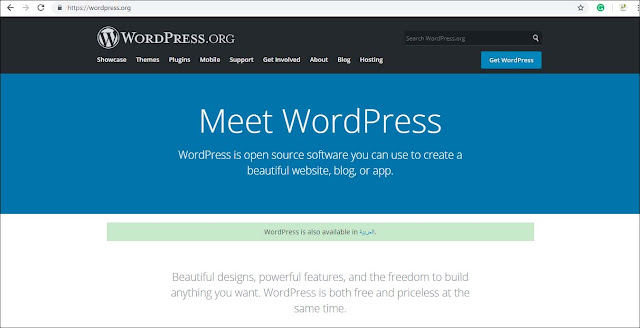
Create Store Database
- WordPress requires a MySQL database. To create a new empty database with user/password (for example, the user as "root" Or else you can set as per your convenience).
- Then you can continue with the installation process as discussed further.
Set Up wizard
It's very easy setup WordPress into your system. The Following Steps Describe how to set up WordPress locally on your system.
Step(1) - Extract the Downloaded WordPress folder and upload it into your web server or localhost.
Step(2) - Open your browser and navigate to your WordPress file path, then you will get the first screen of the WordPress installer as shown in the following screen. In our case, the path is localhost/<Yor WordPress_folder>.
Select your language for the WordPress and click on Continue.
Step(3) - In this step, you can view the information needed for the database before proceeding with WordPress installation.
Click on Let's go!
- Database Name - Enter the database name which you have created in MySQL Database for WordPress.
- Username - Enter the Username of your MySQL database
- Password - Enter the password which you had set for MySQL database.
- Database Host - Write the host name, by default it will be localhost.
- Table Prefix - It is used to ad prefix in the database tables which helps to run multiple sites on the same database on it takes a default value.
After filling all the information, click on the Submit button.
Step (5) - WordPress Checks the database setting and gives you the confirmation screen as shown in the following snapshot.
Click on Run the install
Step(6) - Enter the administrative information.
It contains the following fields -
- Site Title - Enter the Name of the site which you are going to create in WordPress.
- Username - Enter the username as per your choice while logging in the WordPress.
- Password Twice - Enter the password two times to protect your site.
- Your Email - Enter your Email address which helps to recover the password or any update.
- Privacy - It allows the search engine to index this site after checking the checkbox
After filling all the information, click on the Install WordPress Button.
Step(7) - After Installation being successful, you will get a screen of the stating success as seen in the following screen.
You Can view your username and password detail added in WordPress.
Click on login button.
Step(8)- After clicking on login, you will get a Wordpress admin panel as depicted in the following screen.
Step(8)- After clicking on login, you will get a Wordpress admin panel as depicted in the following screen.
Enter the username and password which you had mentioned during installation as shown in Step 6 and click on the log in Button.
I hope you enjoy this post and the photos. The Ultimate Revelation Of WordPress Installation
I hope you enjoy this post and the photos. The Ultimate Revelation Of WordPress Installation
Share This :









comment 0 comments
more_vert