Hello friends, welcome to the TutBig today I will show you How to Delete Links in WordPress Step by Step Tutorial. You can remove the unwanted links which you don’t need for your website or article.
Following are the steps to Delete Links in WordPress
Step 1: Click on Pages -> All Pages in WordPress.
Step (2): You can view the list of pages. When the cursor hovers on the About Us page, then a few options get displayed. Click on the Edit button as shown in the following screen.
Step (3): Select the word which you had already linked i.e. Lorem (Link for word Lorem was created in the chapter WordPress - Add Links), and click on the Remove Link Symbol as seen in the following screen.
Step (4): When you hover on the word Lorem, there will be no tooltip of the existing URL. The following screenshot shows that the link has been deleted.
I hope you enjoy this Post. How to Delete Links in WordPress.
Share This :

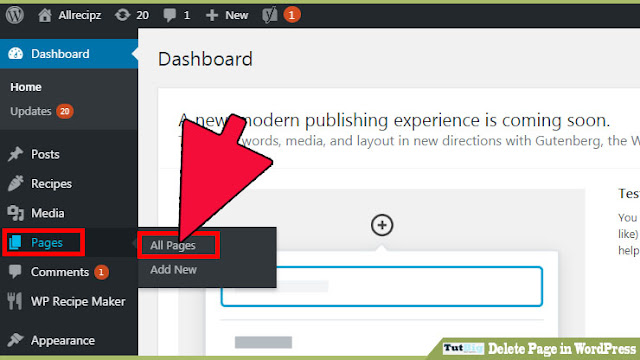




comment 0 comments
more_vert